SONA – Participant Recruitment
SONA is an online platform that is used for advertising and recruiting participants for your research. As a researcher, it is your responsibility to ensure your research is in accordance with your ethical approval. Please ensure you read the guide in full.
Getting your “Researcher” account
- You will only be able to use SONA for participant recruitment if you include this information in your ethics application.
- Researcher accounts can only be issued by the Psychology Technical Team.
- This is so no students can start advertising their studies before receiving ethical approval.
- Once you’ve received your ethical approval letter, you need to email this to the Psychology Technical Team (psytech@salford.ac.uk) and an account will be created for you.
Prerequisites
If applicable. In order to set up your SONA advertisement, you will first need to have your experiment ready.
As a rough rule of thumb:
If you’re conducting questionnaire-based research you’ll most likely be building your experiment in JISC Online Surveys. To request an Online Surveys click ‘here’. For support documentation on how to use Online Surveys click ‘here’.
If you’re conducting online task-based research or have a complex questionnaire design you’ll most likely be building your experiment in Gorilla.sc. For support documentation on how to use Gorilla.sc click ‘here’.
If you’re conducting research in the specialistic labs please let the technical team (psytech@salford.ac.uk) know, if they are not currently aware.
Logging in
You can log in to SONA by visiting https://salford-psychology.sona-systems.com/ and clicking ‘University of Salford Log In’.
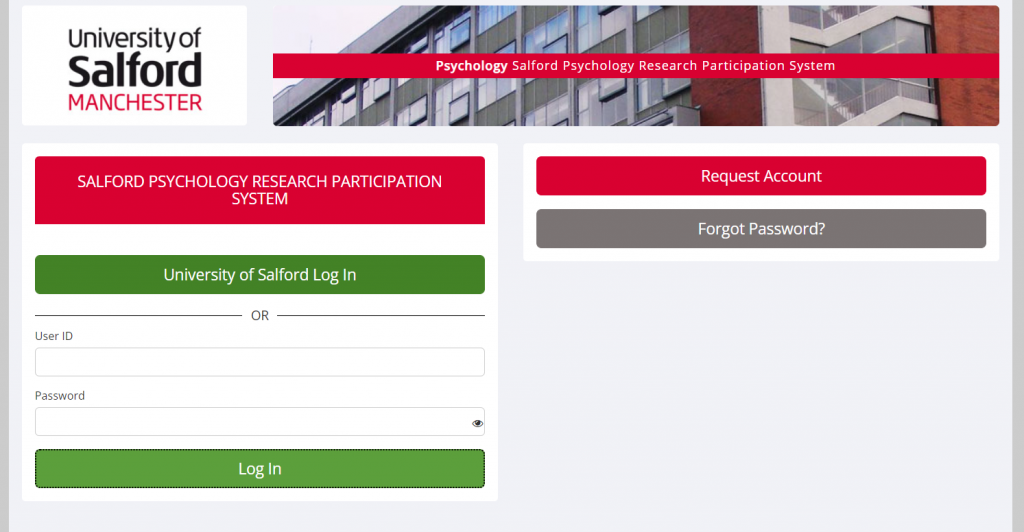
You will be prompted to log in to your Microsoft account if you are not already logged in.
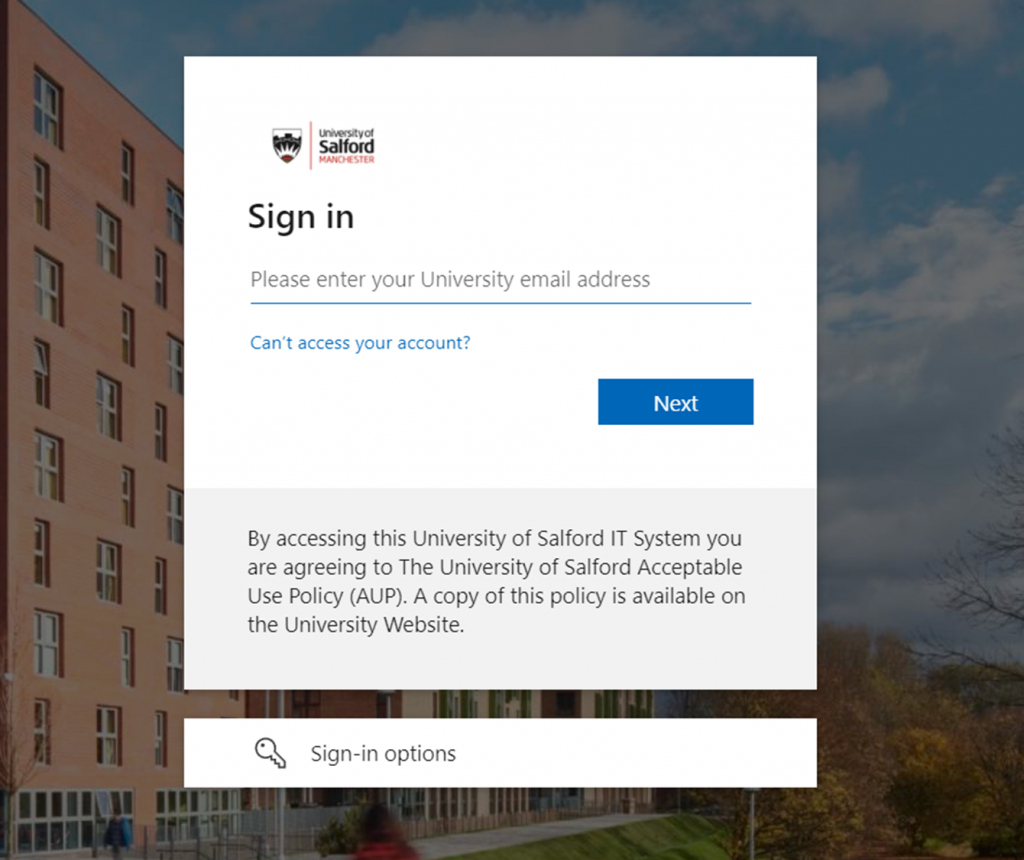
The Researcher Home Page
- The home page, unsurprisingly, is a hub containing links to everything you will need to run your study.
- You can alter your personal information,, create a new study and manage your studies from the links presented here.
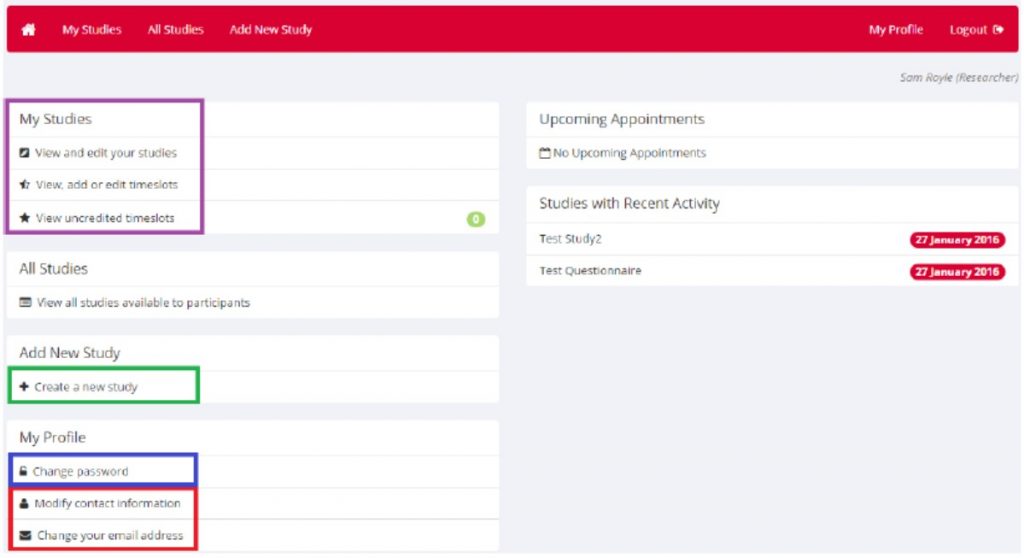
Uploading your study
- To create your study, click the ‘create a new study’ link.
- You will then be presented with 4 options for the type of study you are conducting.
Study types: Standard
Choose if you’re conducting face-to-face research.
Standard

Two-part standard study (aka longitudinal)

Study types: Online
Choose if you’re conducting an online experiment or an online questionnaire.
Though there are three options for online studies, you should only use ‘Online External Study’ or ‘Multi-Part Online External Study‘ if you are conducting online research (The latter aimed at longitudinal research). This will allow you to host your survey outside of the SONA system (i.e. Online Surveys, Gorilla).
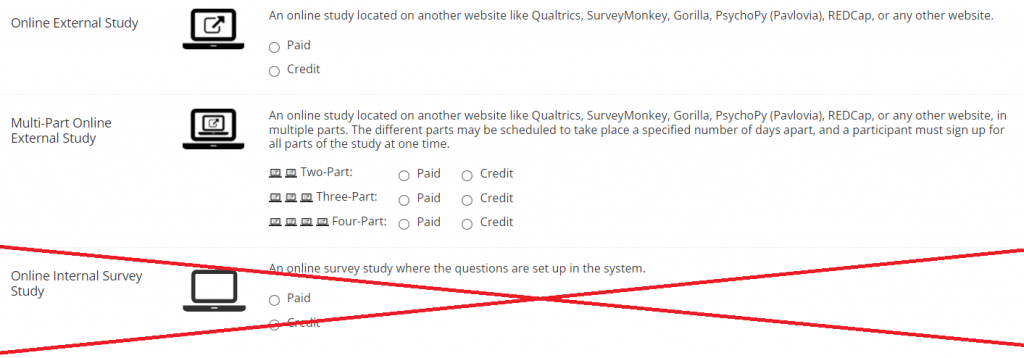
Study’payment’
- You’ll probably of noticed that with each study type comes two options:

- You will want to use the ‘credit’ option (as shown above) – This allows the system to grant research credits to participants in recompense for their participation.
Study Information
- Once you’ve selected the appropriate study type and selected ‘continue’, you will be presented with a page for inputting your study information.
- From here, you can save your progress at any time using the ‘Add this Study’ button at the bottom of the page – Don’t worry, this doesn’t make your incomplete study available to participants
- What you enter into this page will depend on your study, but there are a few key fields to ensure you’ve completed it correctly.
Restricting Courses
- You may wish to restrict what participants you recruit.
- For example, if you’re conducting face-to-face research, it would be wise to prevent participants who live abroad from being able to sign up.
- You can do this using the Course Restrictions option.
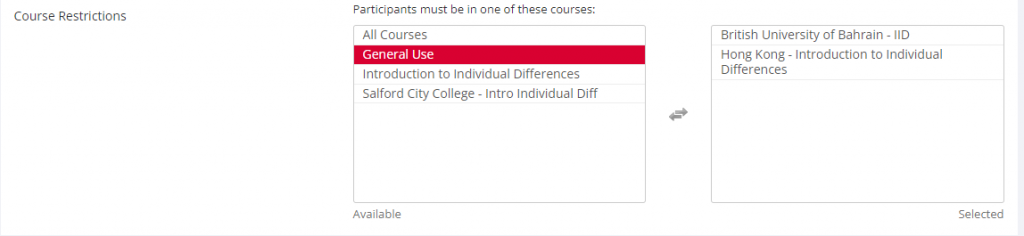
Payments
- The system for credit rewards is as follows:
- 1 credit can be awarded for each 20 minutes, or part thereof, of participation.
- A 20 minute study is worth 1 credit, a 25 minute study (20 + part) is worth 2.
- Studies that require participants to attend at a particular place and time (lab/field studies) can award 1 extra credit.
CRGEC Approval Code
- You will be asked to fill in a CRGEC approval code and expiration date.
- These relate to your ethics application.
- The CRGEC code is the code that designates your ethics application and will be available on your approval letter – usually refered to as your Application ID.
- The CRGEC approval expiration is an ethical safety feature in SONA.
- It ensures you can’t collect data once your ethics approvals have expired.
- Except, at Salford, we don’t get ethics expiration dates.
- So, you need to fill this in with a sensible date that represents a point by which you will of collected all your data (such as your dissertation deadline).
- The last two fields in the basic options for SONA are ‘approved?’ and ‘active study’.
- Both of these need to be set to yes for your study to appear to participants.
- You’re not done yet! You still need to add more information to your SONA advertisment so participants can access it.
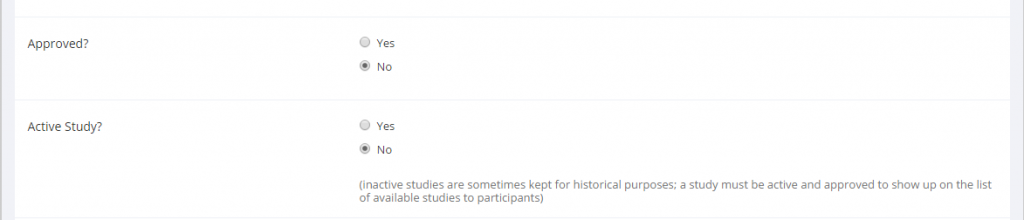
Study URL – Applicable for online studies
- For online studies, you will need to provide the URL. This is the link that takes participants to your study.

I’m using Gorilla: Please use the Simple Link Recruitment Policy, for more support see video:
I’m using JISC Online Surveys: Please use the Public URL, for more info see the support page:
Timeslots
- Regardless of your study type, you need to ensure you add a timeslot(s) so participants can sign up.
- First, select ‘view, add or edit timeslots’ from your researcher homepage (or alternately from the study menu drop-down on the study page).
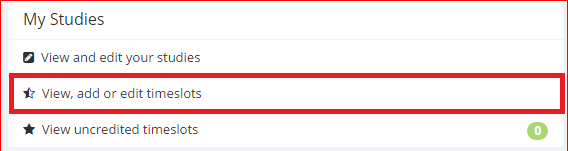
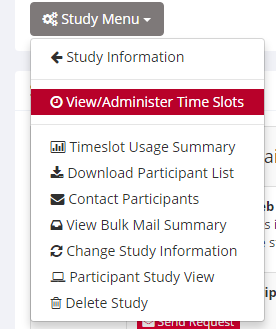
- You will be presented with a list of your studies, with options on the right-hand side.
- Select ‘Timeslots’.
- And you’ll be presented with the timeslot page for your study.

- To add timeslots, click the ‘+ Add a timeslot button’.
How you set up timeslots is slightly different for lab and online studies
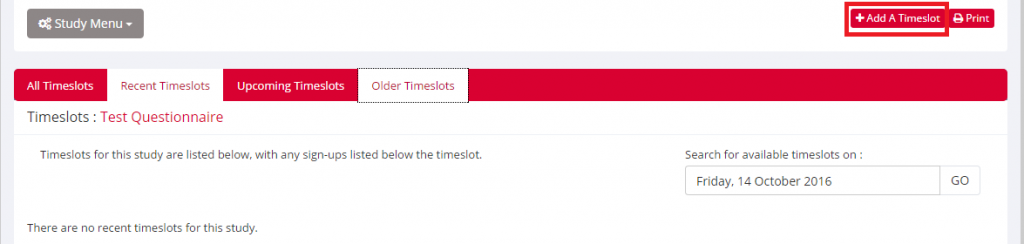
- For online studies (see below for lab studies), we specify:
- The final participation date and time
- Max number of participants to collect data from (the same as the number you’ve said you’ll recruit in ethics).
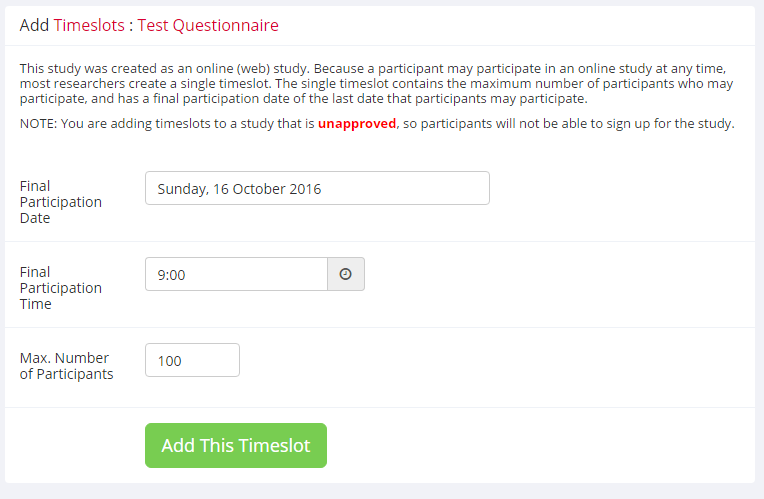
- For lab studies, unlike with the online study, we need to specify a timeslot for each participant, there is also an option to add multiple timeslots at once.
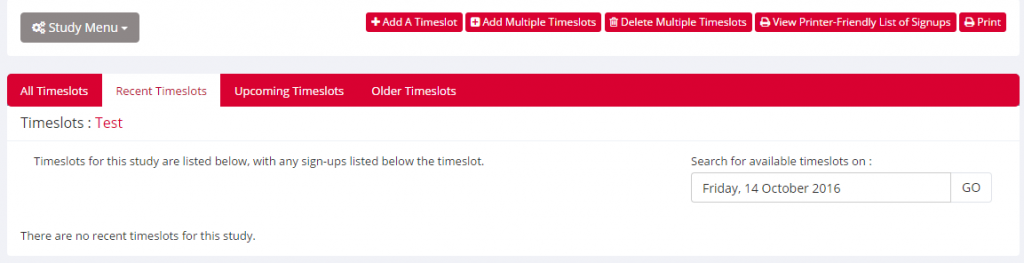
- For lab studies we specify;
- The number of timeslots to add
- Date and start time of timeslots
- Any free time we want between testing sessions
- Optional – Business hours (limits timeslots within these hours)
- The number of participants that can attend one timeslot
- The location of testing
- You can not specify both a location and a videoconference URL.
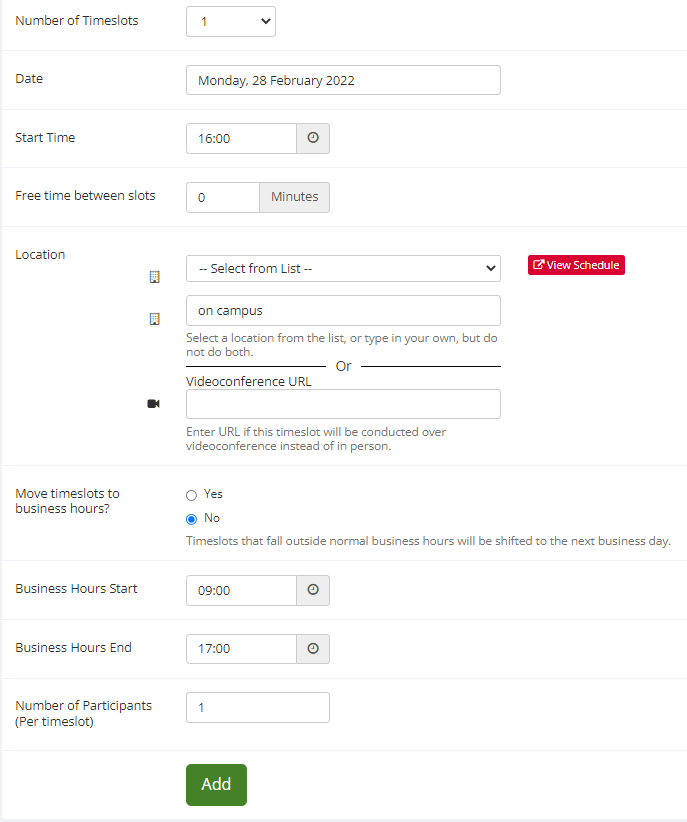
Credit Rewards
Ensure that you collect your participant’s SONA IDs in order to verify participation.
- Once participants have completed your study, you’ll need to tell SONA to reward the credit.
- With online questionnaire studies, you will need to ask for the SONA participation code of the participant within the survey, and then match this with the list of people signed up to complete your study in SONA.
- To reward credits, use the ‘View uncredited timeslots’ button on the researcher’s home page.
- You’ll be presented with a list of the timeslots that have passed (lab studies) or a list of the participants signed up to complete your study (online studies).
- To the right will be 3 options:
- Participated – Use this to award credit for participation
- Excused no-show – Didn’t participate but for acceptable reasons
- Unexcused no-show – Didn’t participate.
- (If participants in SONA receive 2 unexcused no-shows they will be locked out of the system to stop them from wasting researcher’s time, use this option responsibly).
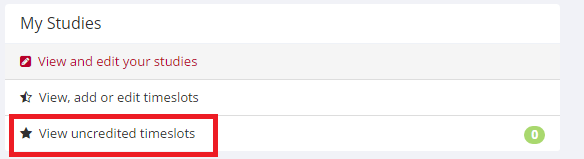
- You are responsible for ensuring you have awarded your participants credits, please ensure you complete this regularly. I.e. Checking if you need to award credits on a weekly basis.
Have I done it right?
To double-check that your SONA advertisement looks and functions as you intended then you can log in as a participant and sign up for your own study to test it out!
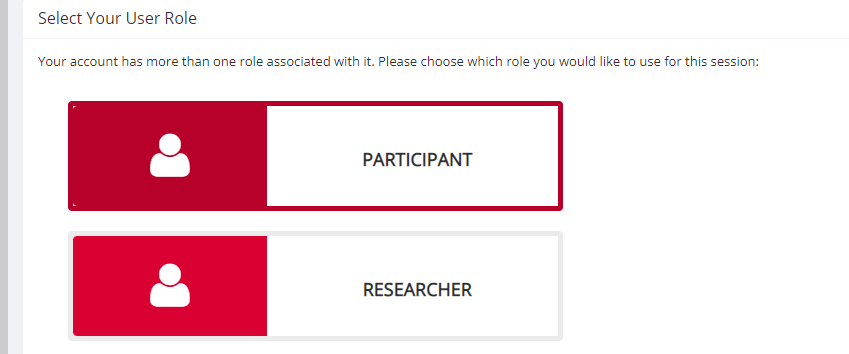
Closing your advert
- Once you’ve finished collecting data, you will need to close your survey (unless the maximum number of participants has been reached).
- You can do this one of several ways:
- Set ‘active study?’ or ‘approved?’ fields in study information to no.
- Ensure no timeslots are available.
- Set the closing date to the current time/date.